4Q93 Pages 1 & 2 |
4Q93 Pages 1 & 2 |
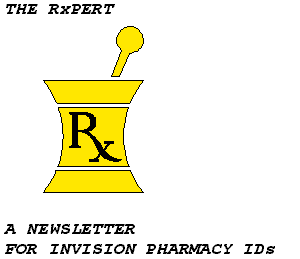
Special Christmas Edition
December 1993 8th Edition
Written by Bruce Clutcher and Faith Thompson
Edited by Bruce Clutcher Published by Faith Thompson
CUSTOMER MEMOS
(By Bruce Clutcher)
All INVISION Pharmacy Ids should familiarize themselves with the following Customer Memos. These memos contain important enhancement information relating to your day-to-day activities. Most of this information has already been incorporated into the official documentation. Since this is the first time I am reporting this material, I went back in my files for the past several years to recap this information for you.
1. #303 (11/92) - New Features In Pharmacy Cart Processing Functions (page break CFL and IVPL by patient, update cart run indicator when no orders qualify, option to account for all patients on CFL whether orders qualify or not, optional second line of med/solution info, option to make CFL primary sort either alpha by Svc Desc or by Priority, group IVPL bulk supply by Rx Alt Name rather than NDC#, option to include dispensed occurrences on CFL and change to Cart Returns to return meds for transferred patients on their current cart rather than the cart they were on previously). Note: this memo incorrectly states the IVPL can be sorted now by Rx Alt Name instead of NDC#. This is incorrect. The enhancement groups additives by the Rx Alt Name instead of NDC# for the Additive Bulk Supply List. The enhancement has nothing to do with sorting the IVPL by additive.
2. #350 (5/8/92) - Order Occurrence Purging Enhancement (an enhancement which reduces the volume of data on the Active Patient File by canceling most occurrences after the patient Discharge D/T and purging the canceled occurrences at month end).
3. #465 (10/30/92) - Complex Medications, Hold/Resume Orders, Discontinue/Cancel Order, Prediscontinue Order, Display Orders (enhanced to optionally unload qualifying information without review, override the order statuses and departments from %ORDTCL and define custom order status descriptions for active order qualifying and printing on the MAR/IVAR For Manual Charting), removal of Order Comments limit of 10 comments.
4. #466 (10/30/92) - NDDF Full File Processing, Copy Service/Copy Labeler enhancements.
5. #477 (10/30/92) - Shift Med/IV Enhancement (adding cart ID text support for shifted labels).
6. #582 (7/16/93) - Duplicate and Interaction Checking Enhancements (support for checking for levels 1 & 3, and ability to track an interaction regardless of whether the code exists in PRRXF).
7. #590 (8/6/93) - Clinical Observations and Results documentation; program en-hancements - new programs to unload COR data within INVISION pathways.
8. #598 (8/27/93) - Page Break Enhancement for Cart Fill List (added option to page break by nurse station).
"PRN" IV WORK-AROUND
(by Faith Thompson)
Currently, INVISION Med/IV pathways do not allow an IV order to be placed with a PRN (as needed) priority. This is on the development agenda for a future release, but you may be asked by your client to come up with an interim solution now.
One way to build a work-around for handling "PRN" Ivs is to make use of the Standing Floor Stock Complex Med pathway. The advantage is that you can place the order with a true PRN priority, and it will therefore be grouped with the other PRNs on the MAR. Since the complex med orders path allows for multiple ingredients, it facilitates the multiple ingredients that an IV order typically has. The disadvantage is, of course, that the order is really a med order, and therefore will show up on displays and printouts with other medication orders.
Following is a summary of how to implement this work-around:
1. Identify the IV solutions that will be used for "PRN" Ivs. These must be duplicated in the Service Master with a med/solution indicator = 5 (med/additive).
2. Build a pathway called "PRN" IV Order Entry using the Standing Floor Stock Complex Med path flow. Put the IV "solutions" from step 1 on the service selection screen, and let the user alpha-browse for the true additives.
3. Do a default in the path of C1296 (route of administration) = IVPRN. This will help the user to identify the order as a "PRN" IV on display screens.
4. (Optional) - branch directly from the review or confirmation screen to the Dispense Floor Stock function, so the user can dispense the first bottle.
From this point on, pharmacy can use the Dispense Floor Stock path to issue more bottles, as requested from the floor.
MISCELLANEOUS INSTALL TIPS
(By Bruce Clutcher)
1. If you set up a 'QHS' frequency for PRN use (i.e. and 'QHS' is really a Class 2 'Q24H' in PRDFQ), you will find that the start time of the order will default to SYSTIME unless otherwise overridden. Your user would prefer a '2200' start time for the PRN sleep med. To accomplish this, you could put a condition in a TCL (or use T-RXMDEO07) to default '2200' into the order start time when the 'QHS'/PRN combination is encountered.
2. To get the IV solution's volume to default into volume/dose and unit in Enter Order you need to do two things:
- During post download maintenance, after splitting out the solutions into their own common segment package sizes, enter the bottle/bag's volume into SM Strength Number and SM Strength Unit (e.g. '1000' 'ML'). This recommendation is an aberration to the normal use of this field (i.e. '1000 ml' is not technically the strength), however, you do not need these fields to do normalized dose calculations for solutions. The #DU should calculate with the IV volume in these fields.
- Change TCLs RXIVEO02 and RXIVEO27-44 to move the SM Strength #/Unit into the ingredient's Dose #/Unit by adding a '2' and '3' to the condition in these TCLs (in addition to the '5' already there). The '2' entry will move these strength fields for solutions, and the '3' entry will move strength for premixed Ivs, while the '5' moves strength fields for the model-supported med/additives.
3. In alphabrowse the user sometimes has trouble distinguishing various package sizes when a list of services display. For example, after splitting out your D5W solutions, the alphabrowse display will only show 'DEXTROSE 5% IN WATER'. You will not be able to differentiate the 100ml from the 1000ml. One technique for solving this dilemma is to add SM Strength Number and SM Strength Unit to the alphabrowse screens, ORALBR04 and RXALBR02 (see tip above for setting up strength #/unit). Another technique is to change the SM Strength Description as needed to reflect the strength and volume of the service (the SM Strength Description is already on the alphabrowse screen). For example, after spitting out the furosemide (Lasix) ampules into the 2ml, 4ml and 10ml sizes, you will want to change the SM Strength Description from 10mg/ml (downloaded for all Lasix injectables) to '20mg/2ml', '40mg/4ml' and '100mg/10ml' for the respective products.
I do not recommend adding the strength to the service description. The only exception to this is for premixed IVs. For premixed IVs, you should include the additive's strength in the service description and put the solu-tion's volume into strength number and unit.
4. If you have not used the new %FIELDS, %ORDSPED and %ORDSPET in place of Order Stop Date/Time on the Display Orders screen you should seriously consider doing so. These %FIELDS are used by CHPPO400 to hold either the order's Stop D/T or, if present, the Discontinue D/T. These new %FIELDS help clarify the order's endpoint in Display Orders.
5. In the last RxPERT's Stump the Stars column I asked if anyone was able to use more than two IV labels for cart processing. Tom Campbell provided a way to do this. Currently only %OUTPUT and %OUTPUTB can hold the document names. Tom's technique is to take advantage of TCL, RXIVLTCL, which is called by the IV cart processing programs each time a set of labels is to print. All you need to do is "hard stack" your labels (an unlimited amount) in this TCL and $R the actual labels. Call Tom or me for details.
6. Model Renew allows you to continue the bottle numbering from the old order. Unfortunately, the new order will start numbering with a bottle number one greater than the last bottle number (found on the last occurrence) for the old order. Most clients would prefer to start with either a user-entered number or one greater than the last bottle prior to the D/C D/T.
To accommodate this, Pat Simone has built an OAS adaptation. In Renew, create a U-field on the review screen and prompt the user to key in the desired bottle number to start numbering the new order. Using a stack command off the Renew review screen, conditionally DVA the U-field - '1' into %RXLIBN (the %FIELD that holds the last bottle number of the old order) when the U-field is valued. The renew update program will correctly start to number the first bottle of the new order with 1+ the value in %RXLIBN. You should also have %RXBTLNO='Y' (continue with numbering).
This technique can also be used in Enter Order for those situations where the user is not renewing the old order but wishes to start with a user-entered bottle number. Off the Enter Order review screen, execute a conditional stack command so that if the U-field is valued then %RXBTLNO='Y', %RXLIBN=U-field - 1, and %1485001=U-field.
7. Some clients prefer to send a limited quantity for PRN orders. This PAR (stands for 'partial') level causes some difficulties on INVISION. However, there are two proven methods for accommodating PAR PRN levels.
- Add a U-field to the Enter Med Order Review Screen (e.g. C1236) labeled 'PAR QTY'. Let the user key in their PAR amount. Let the number of DUs calculate and default as usual. For example, "2 tabs Q4H PRN" would have two DUs calculate (assuming the DU=tab) and a 24 hour Cart Fill List (CFL) will instruct the tech to place 12 tablets on the cart. The user may only want to send six, which can be keyed into the U-field. The U-field (in addition to the Cart Quantity (CQ) field, %RXCTQTY) should be added to the CFL, CFL Update and Cart Return screen. C1236 can be revised on a verified order in case the PAR level needs to be changed.
The only problem with this work-around is during cart returns (if charging on no return) the cart programs think 12 DUs went up instead of the six that were actually sent in the above example. If the user counts that, say, two came back, the system subtracts two from 12 and charges for 10. Instead, only four should be charged (6-2=4). The tech would need to do a mental calculation to key the correct amount in cart returns: [CQ - (PAR - amount returned in drawer)] = amount to key in to Cart Returns as the Return Quantity. Using the above example: 12 - (6 - 2) = 8. Keying eight into Cart Returns will charge for four (12 - 8 = 4). Charging on Chart will eliminate the need to do cart returns and the mental gymnastics associated with this charging for PAR PRN orders.
- Another technique is to change the order to a 'once/daily' order and key the PAR level in as the #DUs. The one, logical, PRN occurrence will hold the PAR level. The 24 hour cart fill list will correctly hold the PAR level (the cart thinks there is only one occurrence for the day) and cart returns can be done without using the above calculation. To do this I created a TCL that stacks after the priority and frequency has been entered. If the order is 'PRN' then move the daily frequency to additional directions, $D #DUs (so they will be forced to key in a PAR level) and move 'PAR' to daily frequency. I added a Class 2 frequency in PRDFQ of 'PAR' as Q24H.
Using PRN (traditional) bag-gies will eliminate the need for all of the above work-arounds.
CART RETURNS - HOW TO ORGANIZE THIS PROCESS WHEN UNIT DOSE PRN ORDERS ARE INCLUDED ON THE CART
(by Faith Thompson)
Many of our INVISION Pharmacy clients have opted to implement Bruce's "PRN Baggie" work-around, which keeps the PRN meds off of the cart. The advantage is that PRNs are treated as "traditional" meds, charge up front, and don't have to be dealt with during the cart return process.
However, if you are like me, you have (or probably will) run into a client that for one reason or another insists on keeping the PRN meds as true unit-dose items on the cart. In this case, the PRNs are not charged until cart returns. This inherently creates more work for the pharmacy department and more confusion during cart returns - the full impact of which cannot possibly be realized until the LIVE event.
One thing to keep in mind is that the printed cart fill, or cart acknowledge, document (ie: the document which printed when the cart was being filled/acknowledged) is typically 24-48 hours old by the time cart returns are done for that same cart. The hospital may want to use that printout to manually log what is in each patient drawer when the cart is returned, and also to facilitate the cart return function in INVISION. The problem is that much can happen within 24-48 hours --> patients are transferred to different rooms/nurse stations (and thus, possibly "onto" a different cart), patients are discharged and new patients are admitted (with initial supply meds that were sent to the floor after the cart was acknowledged).
The INVISION Cart Return screens reflect who is currently in the bed,and so will not always match up exactly with the printout from when the cart was filled/acknowledged (when a patient has been discharged or transferred since the cart was acknowl-edged). Once a patient is retreived in cart returns the system does accurately show what was placed on the cart when acknowledged (or initial supply). This can be confus-ing at first, and it helps to lay down some organizational rules for the whole process.
Following is one possible scenario for organizing cart returns. Assume that carts "MEDCT1A", "MEDCT2A" and "MEDCT3A" are being returned (representing three nursing areas in the hospital):
I. Cart emptying:
A. Start with the first cart (ex: MEDCT1A). Use the cart fill/acknowledge printout from the other day for the cart being returned (this printout should have been saved from the cart fill or acknowledge function). If patient name and room/bed on the cart drawer match up with that on the printout, then count up the meds and write the return quantities on the printout.
B. If a drawer contains meds for a patient that is different from the patient listed on the printout (for that room/bed), then:
1. using a separate manual sheet of paper, write the patient name & room/bed for the patient's meds in the drawer
2. bag up & label the meds and place on the counter
3. when finished with the cart, staple the hand written list to the cart printout
C. For extra bags of meds that are not in a drawer, write the patient's name on the manual list and put the bagged meds on the counter (patient is probably discharged).
D. Follow steps A & B above for each of the carts (ie: MEDCT2A & MEDCT3A).
II. INVISION/computer cart returns
A. Enter the "Cart Return by Cart" function; following the cart fill/acknowledge printout (from the other day) sort order:
1. if patient on the screen matches the patient on the printout for that room/bed, then enter cart returns
2. if patient is on the printout but not on the screen:
a. check to see if patient is on the manual list - if so, find the bag of meds on the counter, write the returns on the printout and mark the patient on the manual sheet with a check-mark
b. tear off the computer printout page and set aside; patient was either discharged or transferred (NOTE: this assumes that the printout is set to page break by patient; if this is not the case, then tear off after evaluating the full page)
3. if patient is on the screen but not on the printout:
a. check to see if patient is on the manual list - if so, mark them with an *, get their bag of meds from the counter and enter the returns into the system
b. if patient is on the manual list with a check-mark next to the name, either find their torn-off page with the marked returns and enter them into the system, or wait for cart return by patient (below)
B. After all 3 carts have been returned via the "Cart Return by Cart" function, then:
1. enter the "Cart Return by Patient" pathway
2. take the stack of torn-off cart printout pages
3. compare each patient page with the manual lists:
a. if the patient name has an * next to it, then cart returns were already done and the page can be discarded
b. enter cart returns by patient for the remainder of the pages
INSTALL ACTIVITY
INVISION PHARMACY LIVEs
The following Rx-LIVEs took place since the last issue:
- Shady Grove Adventist Hospital in Rockville, MD - 6/93 - Nancy Yenser
- Hackensack Medical Center - Hackensack, NJ - 9/28/93
- St. Joseph (Bon Secours) Hospital in Port Charlotte, FL - 9/93 - Bruce Clutcher, Nancy Dodson and Mel Glas (MDT to Invision conversion)
- Lower Bucks Hospital in Bristol, PA - 9/93 - Bruce Clutcher with help From Theresa Miller, Rich Spoltore, Tom Campbell, Maureen Clarke and Pat Wills (Unity to Invision conversion)
- Oregon Health Sciences University, 9/93
- Dimensions, Inc. - Greater Laural - Laurel, MD - 10/12/93
- Prince George's - Cheverly, MD - 10/25/93
- Holy Redeemer Hospital in Meadowbrooke, PA - 10/93 - Maureen Clarke and Bruce Clutcher with help from Sandi DiCicco, Pat Wills and Rich Spoltore
- Roanoke Memorial Hospital (Carilion) in Roanoke, VA - 11/93 - Tom Lancaster with help from Bruce Clutcher - live on INVISION Pharmacy and Med/IV Charting (charge on chart for meds)
- Homestead Hospital in Homestead, FL - 12/1 - Phil Bailey and Mel Glas
- Providence Hospital - Chicago, Illinois 12/1/93
We now have approximately 47 hospitals LIVE on INVISION Rx or Med/IV Orders!
STUMP THE STARS
 Don't forget to send in your questions for publication in this
section; if you have ideas or answers, please contact the person who has submitted the
question directly.
Don't forget to send in your questions for publication in this
section; if you have ideas or answers, please contact the person who has submitted the
question directly.
• Carol Hansen (Somerset Office) wants feedback on how other IDs have implemented pharmacy floor stock order entry. Her account would like the order entry path to automatically default an order as floor stock if the patient is on one of several unique nurse stations (ie: some nurse stations have the drug as floor stock and others don't). Has anyone utilized a profile to conditionally value C1244??? Please let Carol know if you have any ideas.
DAILY FREQUENCY SCREEN EDITING
(by Nancy Yenser)
At several hospitals, both Darryl Miclat and I have created a hospital profile
(PRHFR) for easy screen editing of daily frequencies. It contains the frequency and an optional description only. Because our Pharmacy departments had access to both of these profiles (PRDFQ and PRHFR), they did not have to wait on Information Services staff to add additional frequencies. We then only have to load the most common frequencies on the selection screens, since our help screen displays all the loaded values.
For each of my hospitals, the pharmacy staff truly believe the benefits outweigh the dual entry effort needed to maintain this. The I.S. staff love it because they don't need to be involved with this maintenance at all.
Attached are the profile structure and the two help screen definition prints, as well as screen prints of actual values from one of my hospitals.
Please feel free to contact Nancy directly if you have questions - Voicemail 14509, or at the D.C. office (703) 713-3490.
EDITOR'S NOTE:
You should consider eliminating the frequency edits behind the following screens:
RXIMEO02
RXGEEO02
??C1215B
RXMDEO02
CHPPO190 will edit eventually anyway, and updating all these screens in addition to PRDFQ is a pain! Using Nancy's technique, you could edit against the new frequency profile instead. Remember to edit screens #PRMNE, SMORDG15 and PCIORD02 so users won't create mnemonics, order sets and/or PCIs with incorrect frequencies.
PHARMACY INTERFACES
Winona Mindolovich has graciously provided the RxPERT with the Interface Specifications for two pharmacy interfaces which she is working on.
At Johns Hopkins Health System, the interface is from INVISION to their PHARCICS Pharmacy system (a "home-grown" system). The following records are included in the transaction:
- MSH - Message Header Record
- PID - Patient Id Segment
- PV1 - Patient Visit
- ORC - Common Order Segment
- RXO - Pharmacy Prescription Order
- NTE - Notes
- RXR - Pharmacy Route Record
- RXC - Pharmacy Component Order Record
- ZP2 - Pharmacy Ingredient User Record
- ZP1 - Pharmacy Order User Record
At St. Joseph's, Phoenix, the interface allows the transmission of order information from the Cerner Pharmacy system to INVISION, with updating of the INVISION data files. Orders can be added, cancelled or discontinued in this manner. Order types include simple medications, complex meds and IVs. Convenience order sets and PCIs are not supported by the interface. Also, orders on outpatients will only accept if the outpatient is in a bed. This is an RTIF, HL7 interface.
USER GROUP MEETING
The INVISION Pharmacy User Group met in conjunction with the ASHP (American Society of Hospital Pharmacists) Mid-Year Clinic Meeting. The meeting occurred on December 5th in Atlanta, with 45 SMS INVISION clients in attendance. Guy Jacobs presented "beyond order entry - the clinical perspective". Doug Kent presented a development update. Other SMS attendees included Bernice Eves, Jay Margolis, Joe Garger, Don Driggers and Ken Stewart. Overall, the meeting was very successful. The group also elected a new chairperson - Bonnie Levin, Pharm. D. Bonnie is the director of pharmacy and administrative coordinator of special projects and planning at the Greater Laural Beltsville Hospital, Laural, Maryland.
PS: don't forget to submit your articles for publication in the RxPERT! If possible, please submit in Wordperfect format, on a 3 1/2 inch diskette.
HAPPY HOLIDAYS TO ALL!!!!!
| Pages 1-2 | Pages 3-4 |